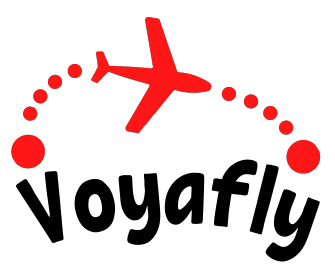How to Install & Activate on IOS
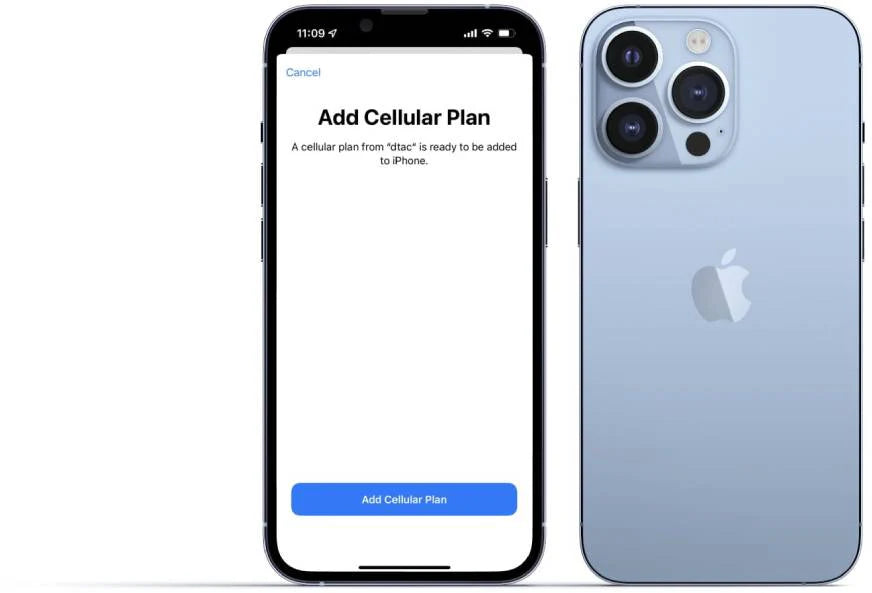
Before Proceeding:
- Your iPhone must be eSIM-compatible.
- Your iPhone must not be carrier-locked.
Also, ensure that you have a stable internet connection when installing an eSIM.
Important Whether you can add an eSIM with a single device depends on the iOS version
With iOS 17, released on September 18th, 2023, you can open the QR code from the 'Photos' app for eSIM installation.
For iOS 16 and below, you need a device to display the QR code or a printed paper.Alternatively, you can install it by manually entering the activation code.
1 Scan QR Code
As mentioned earlier, how you scan the QR code is different between iOS 17 (and above) and iOS 16 (and earlier versions). We’ll explain the steps for each separately.
iOS 17 and above
First things first; let's save the Voyafly eSIM QR code as an image in the Photos app.
To save the QR code as a photo, open the image or long press it, and tap 'Save Image' or 'Save to Photos'. Alternatively, you can take a screenshot and trim it.
Next, open up the 'Set Up Cellular' by following these steps:
- Go toSettings
- Tap Translation missing: en.general.activate_ios.Cellular
- Tap Add eSIMin SIMs section
From there, tap'Use QR Code' and thenOpen PhotosOnce you've selected the QR code image, it will be scanned immediately.
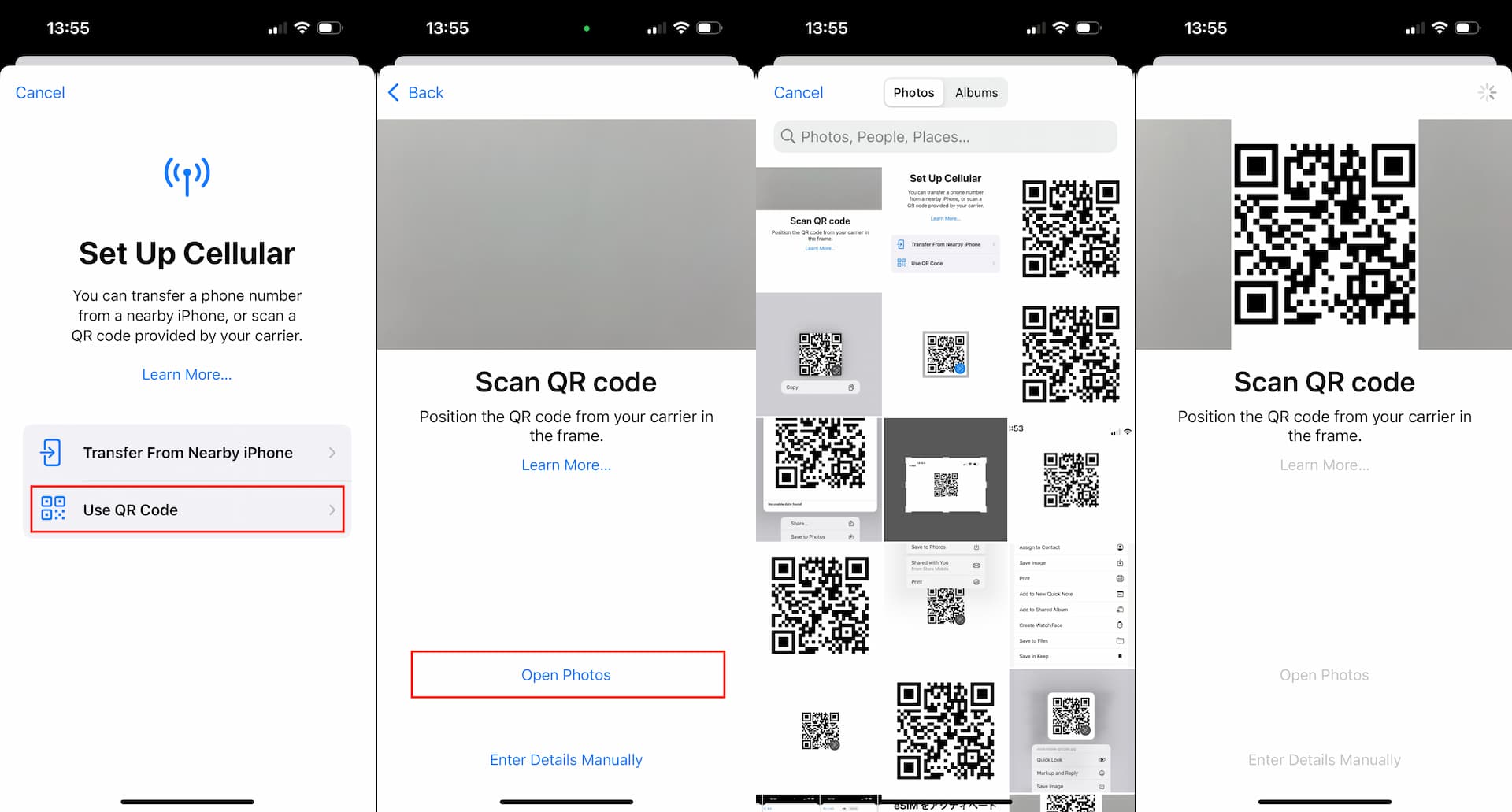
Open Photos option in iOS 17
If your iPhone is compatible with iOS 17, it's highly recommended to upgrade. This version offers an easier-than-ever QR code scanning method.
iOS 16 and below
Follow these steps to navigate to Set Up Cellular screen.
- Go to Settings
- Tap Cellular
- Tap Add eSIM in SIMs section
Select 'Use QR Code' and then once the camera is launched, point it at the QR Code that you obtained from Voyafly.
*It's likely that the scanning happens even before you position the QR code in the frame on the device screen. But it's totally fine and you can safely proceed to the next step.
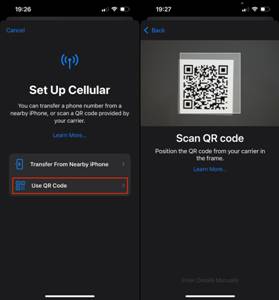
Scanning a QR code on iOS 16
Alternatively, you can simply launch the iOS Camera app and scan QR code from there which might be quicker.
2 Activate eSIM
After successful QR code scan, Activate eSIM page will pop up (given the QR code is valid).Here you Tap Continue to activate and install the eSIM.
Here you Tap Continue to activate and install the eSIM.
This activation process may take few minutes. Once completed, it shows that the eSIM is now active on your iPhone.
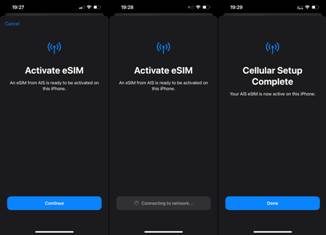
eSIM activation process in iOS
That's it. Now you've successfully installed an eSIM using QR code.
Next step is to set up the eSIM (Cellular Plan) you just installed.
FYI
In some cases, activation may take longer than a couple of minutes e.g.due to the carriers system not responding or processing quickly. When that happens, your iPhone will just show 'Activating'... for the installed eSIM.
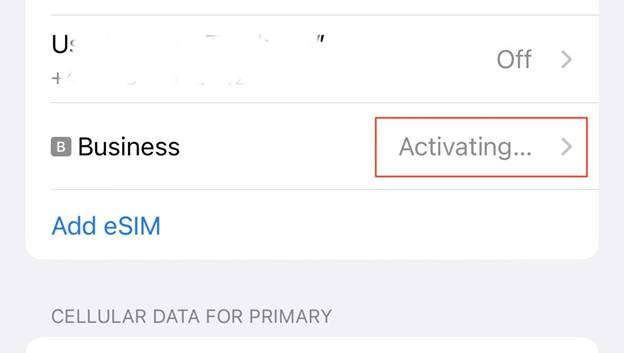
eSIM activating...
It should take no more than 15 minutes. But if you experience a much longer wait time, we suggest that you contact Voyafly for more details.